Getting Started with Fresco
This Guide will walk you through the steps needed to start using Fresco in your app, including loading your first image.
1. Update Gradle configuration
Edit your build.gradle file. You must add the following line to the dependencies section:
1
2
3
4
dependencies {
// your app's other dependencies
implementation 'com.facebook.fresco:fresco:3.6.0'
}
Starting with Fresco version 2.1.0, you can also use a Java-only Fresco version (without native code). You simply exclude artifacts with native code:
1
2
3
4
5
6
7
8
9
10
11
dependencies {
// your app's other dependencies
implementation('com.facebook.fresco:fresco:3.6.0') {
exclude group: 'com.facebook.soloader', module: 'soloader'
exclude group: 'com.facebook.fresco', module: 'soloader'
exclude group: 'com.facebook.fresco', module: 'nativeimagefilters'
exclude group: 'com.facebook.fresco', module: 'nativeimagetranscoder'
exclude group: 'com.facebook.fresco', module: 'memory-type-native'
exclude group: 'com.facebook.fresco', module: 'imagepipeline-native'
}
}
2. Optional: Add additional Fresco feature modules
The following optional modules may also be added, depending on the needs of your app.
1
2
3
4
5
6
7
8
9
10
11
12
13
14
15
dependencies {
// For animated GIF support
implementation 'com.facebook.fresco:animated-gif:3.6.0'
// For WebP support, including animated WebP
implementation 'com.facebook.fresco:animated-webp:3.6.0'
implementation 'com.facebook.fresco:webpsupport:3.6.0'
// For WebP support, without animations
implementation 'com.facebook.fresco:webpsupport:3.6.0'
// Provide the Android support library (you might already have this or a similar dependency)
implementation 'com.android.support:support-core-utils:24.2.1'
}
3. Initialize Fresco & Declare Permissions
Fresco needs to be initialized. You should only do this 1 time, so placing the initialization in your Application is a good idea. An example for this would be:
1
2
3
4
5
6
7
8
[MyApplication.java]
public class MyApplication extends Application {
@Override
public void onCreate() {
super.onCreate();
Fresco.initialize(this);
}
}
NOTE: Remember to also declare you Application class in the AndroidManifest.xml as well as add the required permissions. In most cases you will need the INTERNET permission.
1
2
3
4
5
6
7
8
9
10
11
12
13
<manifest
...
>
<uses-permission android:name="android.permission.INTERNET" />
<application
...
android:label="@string/app_name"
android:name=".MyApplication"
>
...
</application>
...
</manifest>
Optional: For Java-only Fresco, you have to disable native code via ImagePipelineConfig.
1
2
3
4
5
6
7
Fresco.initialize(
applicationContext,
ImagePipelineConfig.newBuilder(applicationContext)
.setMemoryChunkType(MemoryChunkType.BUFFER_MEMORY)
.setImageTranscoderType(ImageTranscoderType.JAVA_TRANSCODER)
.experiment().setNativeCodeDisabled(true)
.build())
4. Create a Layout
In your layout XML, add a custom namespace to the top-level element. This is needed to access the custom fresco: attributes which allows you to control how the image is loaded and displayed.
1
2
3
4
5
6
7
<!-- Any valid element will do here -->
<LinearLayout
xmlns:android="http://schemas.android.com/apk/res/android"
xmlns:fresco="http://schemas.android.com/apk/res-auto"
android:layout_height="match_parent"
android:layout_width="match_parent"
>
Then add the SimpleDraweeView to the layout:
1
2
3
4
5
6
<com.facebook.drawee.view.SimpleDraweeView
android:id="@+id/my_image_view"
android:layout_width="130dp"
android:layout_height="130dp"
fresco:placeholderImage="@drawable/my_drawable"
/>
To show an image, you need only do this:
1
2
3
Uri uri = Uri.parse("https://raw.githubusercontent.com/facebook/fresco/main/docs/static/logo.png");
SimpleDraweeView draweeView = (SimpleDraweeView) findViewById(R.id.my_image_view);
draweeView.setImageURI(uri);
and Fresco does the rest.
The placeholder is shown until the image is ready. The image will be downloaded, cached, displayed, and cleared from memory when your view goes off-screen.
5. Optional: Setting a non-default native library loader (Only for Fresco 2.1 and above)
The default Fresco artifact employs SoLoader for loading native libraries. However, starting with Fresco version 2.1.0 this can be customized to use any other native code loading mechanism, such as the built-in System.loadLibrary(...).
In order to set this up, you first have to exclude the default SoLoader implementation for all dependencies that are including it. To do this, simply edit your ‘build.gradle’ file in the following way:
1
2
3
4
5
6
dependencies {
// your app's other dependencies
implementation 'com.facebook.fresco:fresco:3.6.0' {
exclude group: 'com.facebook.soloader', module: 'soloader'
}
}
Now, System.loadLibrary(...) will be used for native code loading. You can also take a look at ‘samples/scrollperf/build.gradle’ where we set up two build variants, one with SoLoader, one without.
You can also employ your own native library loading mechanism by implementing a custom NativeLoaderDelegate. Then, simply call NativeLoader.init(yourDelegate) before Fresco is initialized.