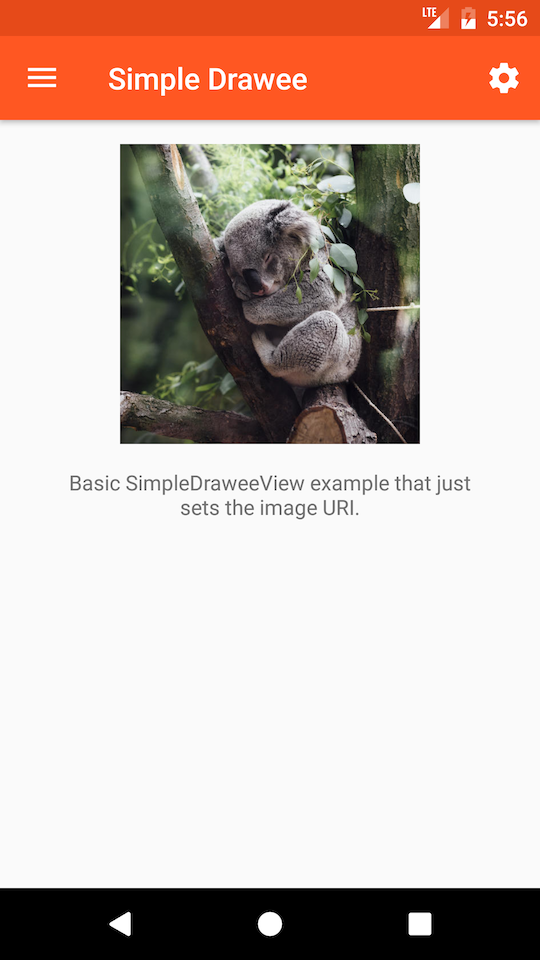Using SimpleDraweeView
When using Fresco, you will use SimpleDraweeView to display images. These can be used in XML layouts. The simplest usage example of SimpleDraweeView is:
1
2
3
4
5
<com.facebook.drawee.view.SimpleDraweeView
android:id="@+id/my_image_view"
android:layout_width="20dp"
android:layout_height="20dp"
/>
NOTE: SimpleDraweeView does not support wrap_content for layout_width or layout_height attributes. More information can be found here. The only exception to this is when you are setting an aspect ratio, like so:
1
2
3
4
5
6
<com.facebook.drawee.view.SimpleDraweeView
android:id="@+id/my_image_view"
android:layout_width="20dp"
android:layout_height="wrap_content"
fresco:viewAspectRatio="1.33"
/>
Loading an image
The easiest way to load an image into a SimpleDraweeView is to call setImageURI:
1
mSimpleDraweeView.setImageURI(uri);
That’s it, you are now displaying images with Fresco!
Advanced XML attributes
SimpleDraweeView, despite its name, supports a great deal of customization through XML attributes. The example below presents all of them:
1
2
3
4
5
6
7
8
9
10
11
12
13
14
15
16
17
18
19
20
21
22
23
24
25
26
27
28
29
30
31
32
<com.facebook.drawee.view.SimpleDraweeView
android:id="@+id/my_image_view"
android:layout_width="20dp"
android:layout_height="20dp"
fresco:fadeDuration="300"
fresco:actualImageScaleType="focusCrop"
fresco:placeholderImage="@color/wait_color"
fresco:placeholderImageScaleType="fitCenter"
fresco:failureImage="@drawable/error"
fresco:failureImageScaleType="centerInside"
fresco:retryImage="@drawable/retrying"
fresco:retryImageScaleType="centerCrop"
fresco:progressBarImage="@drawable/progress_bar"
fresco:progressBarImageScaleType="centerInside"
fresco:progressBarAutoRotateInterval="1000"
fresco:backgroundImage="@color/blue"
fresco:overlayImage="@drawable/watermark"
fresco:pressedStateOverlayImage="@color/red"
fresco:roundAsCircle="false"
fresco:roundedCornerRadius="1dp"
fresco:roundTopLeft="true"
fresco:roundTopRight="false"
fresco:roundBottomLeft="false"
fresco:roundBottomRight="true"
fresco:roundTopStart="false"
fresco:roundTopEnd="false"
fresco:roundBottomStart="false"
fresco:roundBottomEnd="false"
fresco:roundWithOverlayColor="@color/corner_color"
fresco:roundingBorderWidth="2dp"
fresco:roundingBorderColor="@color/border_color"
/>
Customizing from code
Although it’s generally recommended to set these options in XML, all of the attributes above can also be set from code. In order to do this, you will need to create a DraweeHierarchy before setting the image URI:
1
2
3
4
5
6
7
8
9
10
11
12
13
14
15
16
17
18
19
20
21
22
GenericDraweeHierarchy hierarchy =
GenericDraweeHierarchyBuilder.newInstance(getResources())
.setActualImageColorFilter(colorFilter)
.setActualImageFocusPoint(focusPoint)
.setActualImageScaleType(scaleType)
.setBackground(background)
.setDesiredAspectRatio(desiredAspectRatio)
.setFadeDuration(fadeDuration)
.setFailureImage(failureImage)
.setFailureImageScaleType(scaleType)
.setOverlays(overlays)
.setPlaceholderImage(placeholderImage)
.setPlaceholderImageScaleType(scaleType)
.setPressedStateOverlay(overlay)
.setProgressBarImage(progressBarImage)
.setProgressBarImageScaleType(scaleType)
.setRetryImage(retryImage)
.setRetryImageScaleType(scaleType)
.setRoundingParams(roundingParams)
.build();
mSimpleDraweeView.setHierarchy(hierarchy);
mSimpleDraweeView.setImageURI(uri);
NOTE: some of these options can be set on an existing hierarchy without having to build a new one. To do this, simply get the hierarchy from a SimpleDraweeView and call any of the setter methods on it, e.g.:
1
mSimpleDraweeView.getHierarchy().setPlaceHolderImage(placeholderImage);
Full Sample
For a full sample see the DraweeSimpleFragment in the showcase app: DraweeSimpleFragment.java